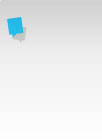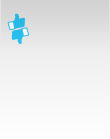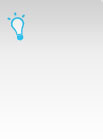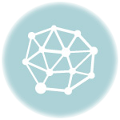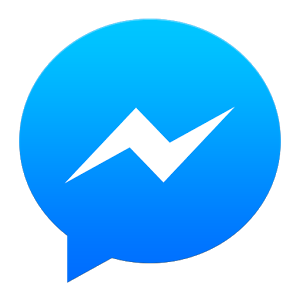Periscope - Here’s what I’ve learnt
I’ve been using the Periscope app to provide daily broadcasts for the past 2 weeks. Below you can read what I learned, but before we get into that, an explanation of Periscope.
Periscope was bought by Twitter in March this year who relaunched the application on 26 May on iOS. It was released on Android exactly 2 months later. It allows you to live broadcast from your phone or tablet from anywhere; as long as you have a good internet connection. Each broadcast is automatically shared onto Twitter when it starts. As each viewer joins this is announced on screen. Viewers can interact with the broadcaster by typing comments or tapping the screen which creates hearts that float up the screen. Hearts are used to indicate appreciation by the viewer - they are sort of an equivalent to a Facebook Like. The broadcast can be viewed for 24 hours until it is deleted.
Since the first day of June I’ve been broadcasting a daily social media tip on each working day covering Facebook in the first week and LinkedIn in the second week; next week I’ll be covering Twitter. Each Friday I do a weekly wrap of the previous week’s tips, for those that missed them. Over the 2 weeks my audience has grown from 4 live viewers to around 70 yesterday with a high of just over a 100 on Wednesday. It’s encouraging that I’ve started to receive questions during broadcasts and more are welcome! Periscope presents a great opportunity for live Q and As.
Here are my top ten learning points:
- A good internet connection is vital - If the connection is poor the Start Broadcast button doesn’t initialise but I discovered that just because it does, doesn’t mean your connection is good enough. A poor connection will mean freezes during the broadcast which make it frustrating for viewers.
- Find a quiet environment - A phone or tablet microphone will pick up background noise, so if possible find somewhere quiet to do your broadcast. This is particularly important if you are presenting or running a Q and A.
- Periscope doesn’t work on Samsung phones - Although there’s no confirmation from Samsung or Periscope it does seems that there’s an issue with the Android app on Samsung phones. I have discovered lots of users with problems of intermittent broadcasts and haven’t found anyone who’s successfully broadcasting on a Samsung. (Update: 8.07.15 - There’s been improvement on my Samsung Galaxy Alpha since last Android update with freezing issue fixed but quality of broadcast via iPad is far superior).
- Update your profile description - When you sign up to Periscope your profile description is imported from Twitter. To attract more viewers I’d suggest amending to to make it Periscope specific. At present you can only do amend your profile description on the iOS app.
- Use a hashtag - To make it easier for people to find your broadcasts on Twitter; use a hashtag in your video title which is immediately posted to Twitter when you start broadcasting. You can find my broadcast with #SocialToday. At present hashtags don’t work on Periscope - in fact, there is no video search but I imagine this will change.
- Use Autosave Broadcasts - I’d recommend checking the Autosave Broadcast option so that all your broadcasts are saved to your device. You’ll then be able to re-purpose your videos such as upload them to YouTube or add to your website.
- Be ready! - When you hit the Start Broadcast button you are live straight away. There’s no countdown or pause so be prepared for this and start talking straight away. It’s also important where you back camera is pointing when the broadcast starts as this opening image is used as the thumbnail when your video is listed.
- Repeat questions - Comments aren’t viewable on the screen during replays, so for the benefit of replay viewers you should repeat comments, particularly questions, when answering them. (Update: 22.06.15 - Comments are now displayed on replays).
- Turn on Location Sharing - To attract people from your area and to provide context, make sure that Location Sharing is switched on. This is even more important now that the iOS app has maps showing live users.
- Switch off Android notifications - It’s not possible to switch off the sounds of Android notifications without switching them off altogether, but you will probably want to do this to avoid being disturbed by sounds in meetings. It’s a shame as you then miss out on notifications of users going live. (Update: 8.07.15 - This issues had now been fixed and you can now choose to receive notifications without sound).
I hope the above encourages you to get onto Periscope and to start making some quality broadcasts. Let me know how you get on in the Comments below and I’ll leave you with this thought.
Periscope is going to be a game changer.