How to setup and use Pages to Watch to track competitors
Facebook Pages to Watch is a useful feature that was recently added to Facebook’s Page Insights. Not to be confused with the new Audience Insights, it’s a tool that enables Page Admins to monitor and measure the performance of their Page.
Pages to Watch lets businesses and brands create a list of Pages similar to their own and compare their performance. I’d suggest adding peers, competitors, suppliers and others that you work with.
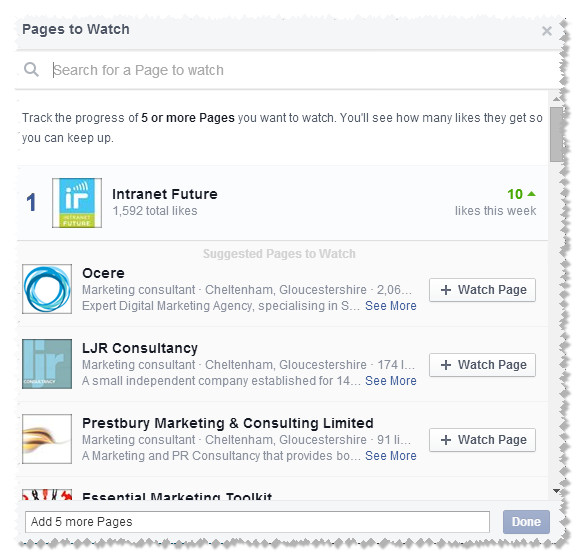
Here’s how to setup Pages to Watch:
- Go to your Admin panel and select Add Pages in the Pages to Watch section (see above)
- Use the handy Search for a Page you want to watch or choose from suggested Pages
- Click +Watch Page
- After adding up to 5 Pages, click Done.
From your admin panel, you can see the total number of people who like each Page you’re watching and how much this number increases or decreases each week.
If you visit the the Page Insights, there’s a wealth of additional information. You’ll see the total number of people who like the Page, plus the following info for each week in the Overview section:
- Percentage increase or decrease of people who like the Page
- Number of times the Page posted
- Amount of engagement the Page received
- Recent posts (click the name of the Page)
If you visit the Posts section of Page Insights, you can see the five most engaging posts from the Pages you’re watching by selecting Top Posts From Pages to Watch.
When you add a Page to watch, the people who manage the Page will get a notification, but this notification won’t include your name or the name of your Page, so you can stalk your competitors without them knowing its you:
Here are four ways that you can use Pages to Watch:
Learn from Pages that are getting results and understand what is working for them. You can then model your own strategy and tactics based on their approach. Don’t directly copy but use parallel ideas and adapt. Use Top Posts From Pages to Watch (see above).
Build your followers by adopting a similar approach to fast growing Pages and avoiding the strategy of less successful Pages.
Monitor Pages that have a similar audience to yours to better understand your audience and visitors - You can search for ‘Pages liked by people who like <name of your Page>’ and then add suitable Page/s from the results. Note: You’ll need to have Graph Search to be able to do this - find out how.
Look for questions you can answer - keep an eye on questions in Comments of Pages You Watch that can provide you with subject matter for Facebook and blog posts. Posting and blogging about people’s concerns is very likely to create engagement.
In summary, by using Pages to Watch you can learn from best practice and then create your own original and engaging content.
For more advice on Facebook, download my 100 Facebook Tips or book some time to receive advice over the phone.

