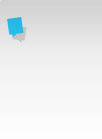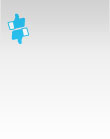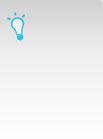How to add Twitter Follow button to LinkedIn
You can make it easy for your LinkedIn connections to follow you on Twitter by adding a Follow button to your LinkedIn profile. Rather than having to go to your Twitter profile visitors to your LinkedIn profile can follow you there and then; a handy way for building your audience on Twitter.
Note: Before you follow the instructions below make sure you are logged into your Twitter account.
1) Go to Profile link on the top menu then Edit Profile
2) Select Edit Contact Info
3) Select + Add a Twitter account
4) A new window will pop-up asking you to Authorise LinkedIn to use your Twitter account - select Authorize app
5) Click Save settings. (This screen is a hangover from when tweets could be posted to LinkedIn)
6) That’s it. To check your done go to Profile/View profile and check your Twitter account is displayed. (Note that the Follow button will only appear to other visitors).
Have more than one Twitter account? You can repeat the process above to add more Follow buttons for other Twitter accounts. (When you add additional accounts step 5 doesn’t apply).
If you would like 9 other tips on obtaining Twitter followers read my 10 tips for getting more Twitter followers article.