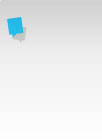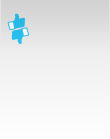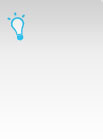All you need to know about Pinterest Messaging
With messaging services like WhatsApp and Snapchat all the rage, it’s no surprise to see Pinterest’s new messaging feature prove popular. Pinners can communicate and send pins directly to fellow pinnners via private message.
A person has to be following at least one of your boards for you to be able to message them, but you can also send pins and messages by email to anyone, whether they are on Pinterest or not.
Messaging is really valuable feature as prior to its launch the only way to engage was via Comments on Pins, for example, by asking questions. Using Messaging you can share content directly with followers and engage with them on a one-to-one basis.
Pinterest is a great tool for driving traffic to websites and blogs and the messaging feature can only increase the number of click throughs, so messaging is definitely a feature worth investigating.
You can quickly and easily send a message via the Send icon on the top of a pin.
Alternatively, select the notifications icon next to your Pinterest profile name on the top right hand corner and clicking Messages. Here you’ll also find any messages you’ve received in your Inbox.
To start a new message enter the name of a Pinner who follows or the email address of the person that you want to send a pin too. If you’ve used the Send icon a message box will be displayed in the bottom left corner of your screen. If you’ve used the Messages inbox you’ll need to select Next and then drag a pin into the box. Your pin is then sent but you can add a text message if required. Note that you can drag multiple pins into the box, even though you a prompted to add one.
You can also send a message to more than one pinner or email address. It should be noted that others will see the names and email addresses of other pinners you have messaged.
Here are some tips for making the most of Pinterest Messaging:
- Message people with pins you think they’ll be interested. A good starting point are those that have shown an interest in your boards by Following, Liking or Comments.
- Don’t just send photos. Consider pdfs, images, videos and audio files. Yes, Pinterest supports audio from SoundCloud.
- Remember that it’s often the content behind an image that has value eg a blog, so forward theses on too.
- Use group messaging sparingly and be careful not to spam. Better to go for the personal approach and message people on a one-to-one basis.
- Add value by sending pins to people that you think they’ll find interesting - send other people’s pins as well as your own. For example, if you find some useful tips or a handy infographic, forward it on.
- The main business benefit of Pinterest driving traffic to your website so build on this. Message people with a pin from your website and encourage them to visit your website for more information.
- Consider working with others on your board and invite people to collaborate with you on a shared board. For example, join forces with someone else in your business sector.
- Invite people them to interact with you by asking questions to start a discussion and by requesting feedback. Eg on product ideas and designs.
The messaging feature on Pinterest is more integrated with its core purpose than it is on Facebook. It’s a great way to encourage engagement, raise awareness and drive traffic to your website so it’s worth taking advantage of and experimenting with.
If you have any ideas or have had success with using Pinterest Messaging please let me know in the Comments below.