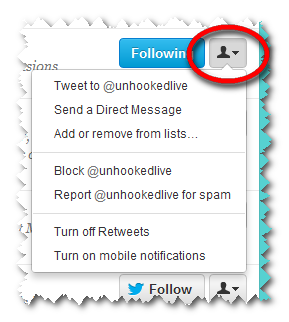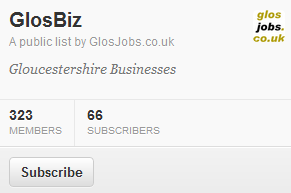How to help reduce Twitter spam
There’s been plenty of Twitter spam around lately so to help reduce the chance of your account being hacked and used by spammers here are a couple of tips. They’ll make your account more secure and help reduce the overall amount of Twitter spam.
- Change your Twitter password to a strong one ie it should contain a capital letter and a number. A strong password reduces the chances of a spammer being able to crack your password and access you account.
- Review the applications you’ve authorised and revoke those you no longer need. Twitter applications can be useful - they may be tools or allow you to have easy access to a website. However, they can be hacked or malicious and provide access to your Twitter account.
To change your password and review your applications on Twitter:
- Login to www.twitter.com.
- Select Edit Settings on your Profile Page or the Head and Shoulders icon on the right of the top menu.
- Select Settings.
- From the left hand menu select Password.
- Enter Current password on the right, followed by New password and Verify password.
- Select Save changes and you’re done.
While you are in Settings you can review your apps:
- Select Apps from left hand menu.
- Your authorised apps are listed on the right.
- For those you no longer require select Revoke access and the apps will no longer be connected with your account.
It’s good practice to change your social network passwords on a regular basis to reduce the risk of your social media accounts being used by others and your personal information being stolen. Whatever you do don’t use the same password for all your social network profiles.
Do you want to learn more about Twitter for your business? Then check out my monthly Twitter Masterclasses in Cheltenham.